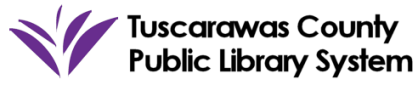Beanstack allows you to:
- Keep track of all family members’ reading logs, progress, and rewards on one account.
- Earn badges and compete in fun reading challenges.
- Log reading from home or on the go.
- Receive book recommendations.
- Read and write book reviews of the books you read.
- Explore book lists and create a “wish list” of things you’d like to read in the future.
Getting Started:
- Go to the Library’s Beanstack or download the free Beanstack Tracker App in your mobile device’s app store.
- The homepage will show you the available reading programs at the library.
- Decide who will be the “Account Creator” - meaning that person’s sign-in information will be used to access all accounts registered. *Example* A parent/guardian may sign up as the “Account Creator” and add children as “Readers”. Both the “Account Creator” and “Reader” will use the same sign-in information.
- Once the Account Creator completes their registration, Beanstack will ask if you would like to register another adult (select ‘yes’ or ‘no’) and then whether you would like to register another child (select ‘yes’ or ‘no’).
- A green band at the bottom of the screen will alert you that you are successfully registered.
Now you’re ready to start exploring Beanstack!
Getting to Know the Program:
At the top of the page you will see several links.
- Programs: shows current and upcoming programs available for the Reader (based on age).
- Badges: shows badges when you have completed achievements in a program.
- Recommendations: shows events, book lists, and Extra Credits available for the programs.
- Reviews: shows the reviews that you and other readers from our library have written.
- Wish List: shows books the Reader would like to read which are added from book lists.
- The Log: shows what books (number of books/minutes, title, and author) the Reader has logged.
- Switch Readers: Allows for easy switching between all Reader’s accounts.
- Personalize: Edit information, email notifications, or deactivate a reader’s account.
Logging Books/Minutes:
- At the top of each Reader’s account, there is a green “Add to the Log” button.
- Click on the button when you are ready to log reading or activities. A window will open to allow you to log.
- If an account has more than one Reader, the first question will ask which account you wish to log under. Choose the appropriate Reader’s account. Then choose whether you are logging reading or an activity.
- You can choose to write the title and author of the book and write a review but it is not required.
- Click the green “Log” button and watch for the green band at the bottom of the screen for successful logging.
For questions or more information, please contact your preferred TCPL location.